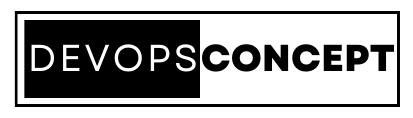To check the current Linux kernel version, you can use the uname command with the -r option in the terminal. Here’s how it works and what I explained during my interview:
Command:
uname -rExplanation:
uname: A utility that stands for “Unix name,” used to display system information.-r: Specifies that you want to display the kernel release information.
When you run uname -r in the terminal, it outputs the version of the Linux kernel your system is currently running. This information includes the main version number, patch level, and sometimes additional details about the build and specific distributions’ customizations.
During the interview, I mentioned that understanding the kernel version is crucial for several reasons:
- Compatibility: Knowing the kernel version helps ensure that you are using software and drivers compatible with your kernel, which is essential for system stability and performance.
- Security: It allows you to verify that you are running a kernel version that includes the latest security patches and updates, which is critical for protecting your system against vulnerabilities.
- System Administration: For system administrators, this information is vital for system maintenance, troubleshooting, and when planning upgrades to ensure compatibility with hardware and software requirements.
Additionally, I shared that there are other ways to obtain more detailed information about the kernel and the system, such as uname -a for a comprehensive overview, or looking into /proc/version file for similar information.